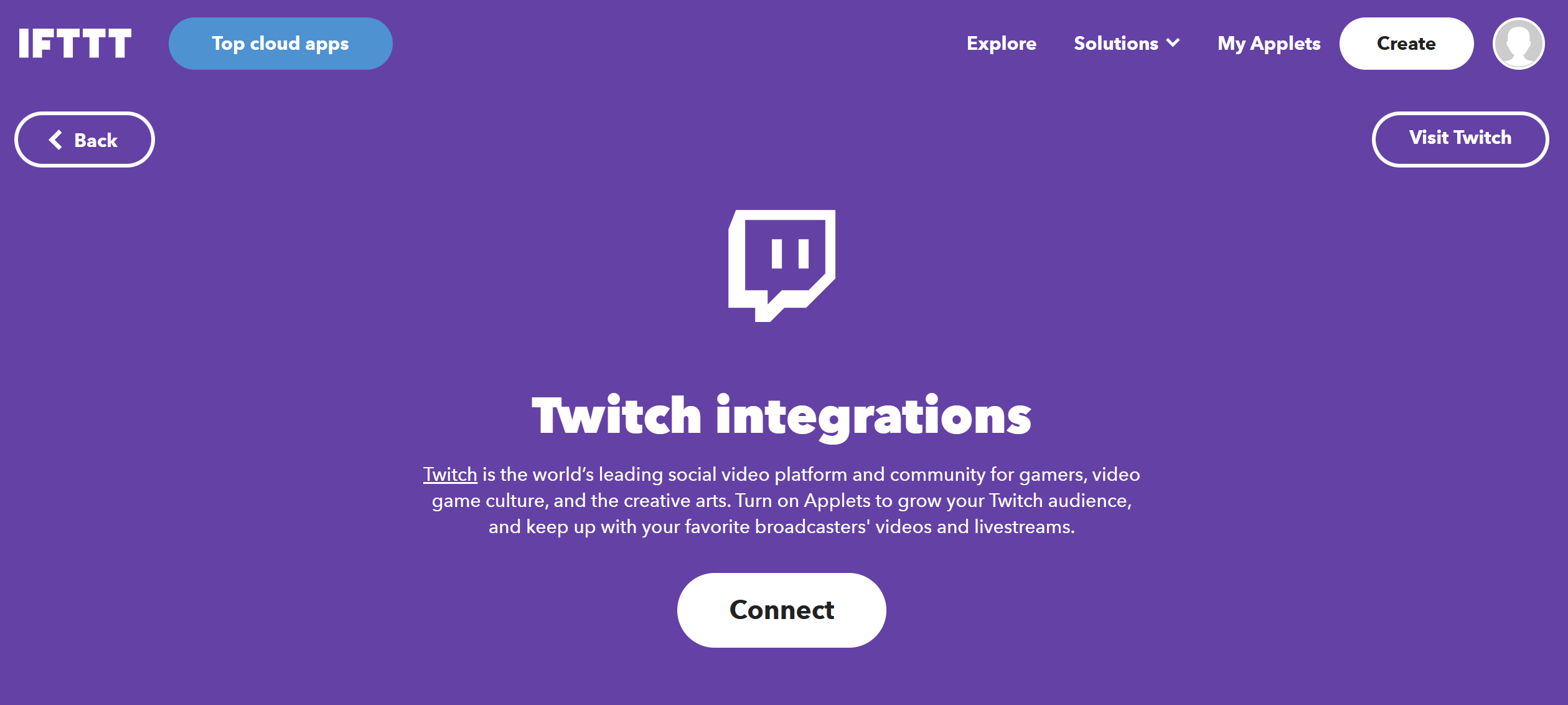Twitch has become one of the most popular platforms for live streaming, with millions of users tuning in to watch their favorite streamers. From the hottest video games to just chatting channels, Twitch is the go-to destination for content fans worldwide. For creators, the platform is competitive, and ranking in the leaderboard of top creators can mean you could easily stream as a full-time job.
As a streamer, it's important to understand your audience and track your performance in order to grow your channel. This is where the Twitch creator dashboard comes in. In this guide, we'll walk you through the different features of the Twitch dashboard and how to use them to gain valuable insights and improve your streaming experience. We'll also introduce IFTTT, the perfect sidekick for thousands of streamers looking to grow their channel.
Understanding Twitch metrics
Before we dive into the Twitch dashboard, it's important to understand the different metrics that Twitch uses to measure your channel's performance. These Twitch insights include:
Views: This metric represents the total number of times your stream has been accessed or loaded by viewers. It indicates the overall reach of your content and can be a good indicator of your channel's visibility. Views can come from various sources such as direct visits to your channel page, recommendations on the Twitch homepage, or shared links.
Unique viewers: Unlike views, unique viewers count the number of distinct individuals who have watched your stream. This metric provides insight into the size of your audience and how many different people are engaging with your content.
Followers: Followers are users who have chosen to subscribe to your channel, enabling them to receive notifications when you go live and access other perks such as subscriber-only chat or emotes. The number of followers reflects the size of your community and can indicate the level of interest and loyalty among your audience.
Concurrent viewers: Concurrent viewership measures the number of viewers who are actively watching your stream at any given moment. This metric is particularly important during live broadcasts as it indicates the immediate engagement and popularity of your content. Higher concurrent viewership often correlates with greater visibility on Twitch's platform.
Chat activity: Chat activity quantifies the level of interaction and engagement within your stream's chat room during a broadcast. It encompasses the total number of messages sent by viewers, including text, emojis, and other forms of communication.
Minutes watched: Minutes watched calculates the total duration of time that viewers have spent watching your stream. Accumulating a high number of minutes watched indicates sustained interest in your content and can contribute to your channel's overall success and visibility on Twitch.
Understanding these metrics is essential for streamers to assess their performance, identify areas for improvement, and cultivate a thriving community on Twitch. By monitoring and analyzing these key indicators, content creators can pinpoint where to put their efforts for the best output.
How to access these metrics?
The best way to access these key metrics is through the Twitch Dashboard. Read on to see how you too can navigate and understand the Twitch Dashboard.
Accessing the Twitch dashboard
To access the Twitch dashboard, follow these steps:
- Log in to your Twitch account using your username and password.
- Once logged in, navigate to the top right corner of the screen where you'll find your profile picture.
- Click on your profile picture to reveal a drop-down menu.
- From the drop-down menu, select "Creator Dashboard." This action will redirect you to the main dashboard page, where you can access various sections and features related to managing your channel.
Overview
The "Overview" page serves as the starting point when you enter the Twitch dashboard. This page offers a concise summary of your channel's performance metrics, providing you with valuable insights at a glance. Here's what you'll typically find on the Overview page:
- Current Viewers: The number of viewers currently watching your stream.
- Followers: The total count of users who have followed your channel.
- Minutes Watched: The total duration of time viewers have spent watching your streams.
- Top Clips: A selection of the most popular or engaging clips from your recent broadcasts.
- Recent Events: Important events or milestones related to your channel, such as new followers, subscriptions, or raids.
Stream Summary
The "Stream Summary" page provides a more detailed analysis of your stream's performance. It offers comprehensive data and metrics to help you understand how your streams are performing and how your audience is engaging with your content. Key elements of the Stream Summary page include:
- Average Viewers: The average number of viewers tuned in during your stream.
- Peak Viewers: The highest number of concurrent viewers reached during your stream.
- Chat Activity: Insights into the level of engagement and interaction happening in your chat during the stream.
- Top Clips: A collection of the most popular or noteworthy clips generated during your streams.
- Chat Messages: A log of chat messages exchanged by viewers during your stream, allowing you to review conversations and engagement trends.
Channel Analytics
The "Channel Analytics" page offers in-depth analytics and insights into your channel's performance over specific periods. This section enables you to track and analyze key metrics to assess the effectiveness of your content and audience engagement strategies. Features of the Channel Analytics page include:
- Metric Overview: An overview of key performance metrics such as views, followers, and engagement.
- Time Period Selection: The ability to view analytics data for different time periods, such as the past 7 days, month, or custom date ranges.
- Top Games: Information on the games that have attracted the most viewership on your channel.
- Top Clips: A compilation of the most popular or impactful clips generated by your channel within the selected timeframe.
Insights
The "Insights" page provides valuable demographic and audience behavior insights to help you better understand your viewership. By gaining insights into your audience's demographics, interests, and viewing habits, you can tailor your content and engagement strategies more effectively.
- Audience Demographics: Information on the age, gender, and geographic location of your audience.
- Audience Interests: Insights into the types of content or topics that resonate most with your viewers.
- Device Usage: Data on the devices and platforms used by your audience to watch your streams, helping you optimize your content delivery and accessibility.
Stream Manager
The "Stream Manager" page serves as a control center for managing your live streams in real-time. It provides essential tools and features to monitor and adjust your stream settings, interact with your audience, and ensure a smooth streaming experience. Here are some key functionalities available in the Stream Manager:
- Current viewers: Real-time information on the number of viewers currently watching your stream.
- Chat activity: Live chat feed displaying messages from viewers, allowing you to engage with your audience during the stream.
- Stream health: Metrics and indicators to assess the overall health and stability of your stream, including bitrate, frame rate, and stream stability.
- Stream settings: Access to various settings and configurations related to your stream setup, including video quality, audio settings, and stream title.
- Stream key: Secure access to your unique stream key, which is essential for configuring broadcasting software and platforms for live streaming.
The Twitch dashboard offers a comprehensive suite of tools and analytics to help content creators manage and optimize their channels effectively. By leveraging the insights and features available within the dashboard, creators can better understand their audience, track their performance, and enhance their streaming experience.
Using the Twitch dashboard to boost your channel
Monitor metrics and schedule streams
The Twitch dashboard provides real-time insights into crucial metrics such as views, unique viewers, followers, concurrent viewers, chat activity, and minutes watched. Regularly review these metrics to track your channel's performance and identify trends over time. Understanding audience behavior and engagement patterns enables you to refine your content strategy accordingly.
Take advantage of the Twitch dashboard's scheduling feature to plan your streams in advance. By scheduling streams, you can notify your followers ahead of time, increasing the likelihood of audience turnout. Additionally, use the dashboard to manage your stream settings, including title, category, tags, and broadcast resolution, to optimize discoverability and viewer experience.
Engage with viewers
The Twitch dashboard allows you to monitor chat activity in real-time and interact with your audience during streams. Engage with viewers by responding to comments, addressing questions, and fostering a sense of community. Actively participating in chat enhances viewer satisfaction and encourages audience retention, ultimately contributing to channel growth.
Utilize channel analytics
Dive deeper into your channel's performance using Twitch's analytics tools available on the dashboard. Analyze viewer demographics, watch time, peak viewing hours, and viewer retention to gain insights into audience preferences and behavior. Use this information to tailor your content, schedule streams strategically, and attract and retain viewers effectively.
Leverage the Twitch dashboard to implement growth strategies such as running promotions, hosting collaborations with other streamers, and participating in community events. Explore opportunities to cross-promote your channel on social media platforms and other online communities to expand your reach and attract new viewers to your stream.
Monitor revenue and subscriptions
For partnered streamers, the Twitch dashboard provides access to revenue and subscription data, including subscriptions, bits, and ad revenue. Monitor your earnings and track subscriber growth to assess the financial performance of your channel. Consider implementing subscriber perks, exclusive content, or donation incentives to incentivize viewer support and cultivate a loyal fan base.
Growing your Twitch channel with IFTTT
As a beginner on Twitch, your number one focus should be producing the great content your audience deserves. Don't get bogged down with upload schedules, advertising, and social media; instead, trust IFTTT to automate your Twitch streaming journey. From automatically sharing your stream on social media platforms to scheduling your streams and even notifying your followers when you go live, IFTTT can handle it all.
With our user-friendly interface and wide range of app integrations, IFTTT makes it easy for you to streamline your Twitch channel and focus on what you do best: entertaining your audience. So why not give it a try and kickstart your Twitch channel with IFTTT today?
What is IFTTT?
IFTTT is our free web-based service and mobile app designed to boost productivity by automating tasks. It works by creating connections between popular apps and services, allowing them to work together seamlessly.
The basic idea behind IFTTT is to create "applets" or sets of instructions that trigger when certain conditions are met. This can be turning on the lights automatically when you enter your house, for example.
Founded in 2011, IFTTT has been used by over 25 million individuals to automate both business and home tasks, saving time and increasing efficiency. It's commonly used to connect disparate services and systems, making all products and services work well together in a way that instills user confidence. Best of all, it's free and only takes a couple of minutes to set up.
Top Twitch Applets with IFTTT
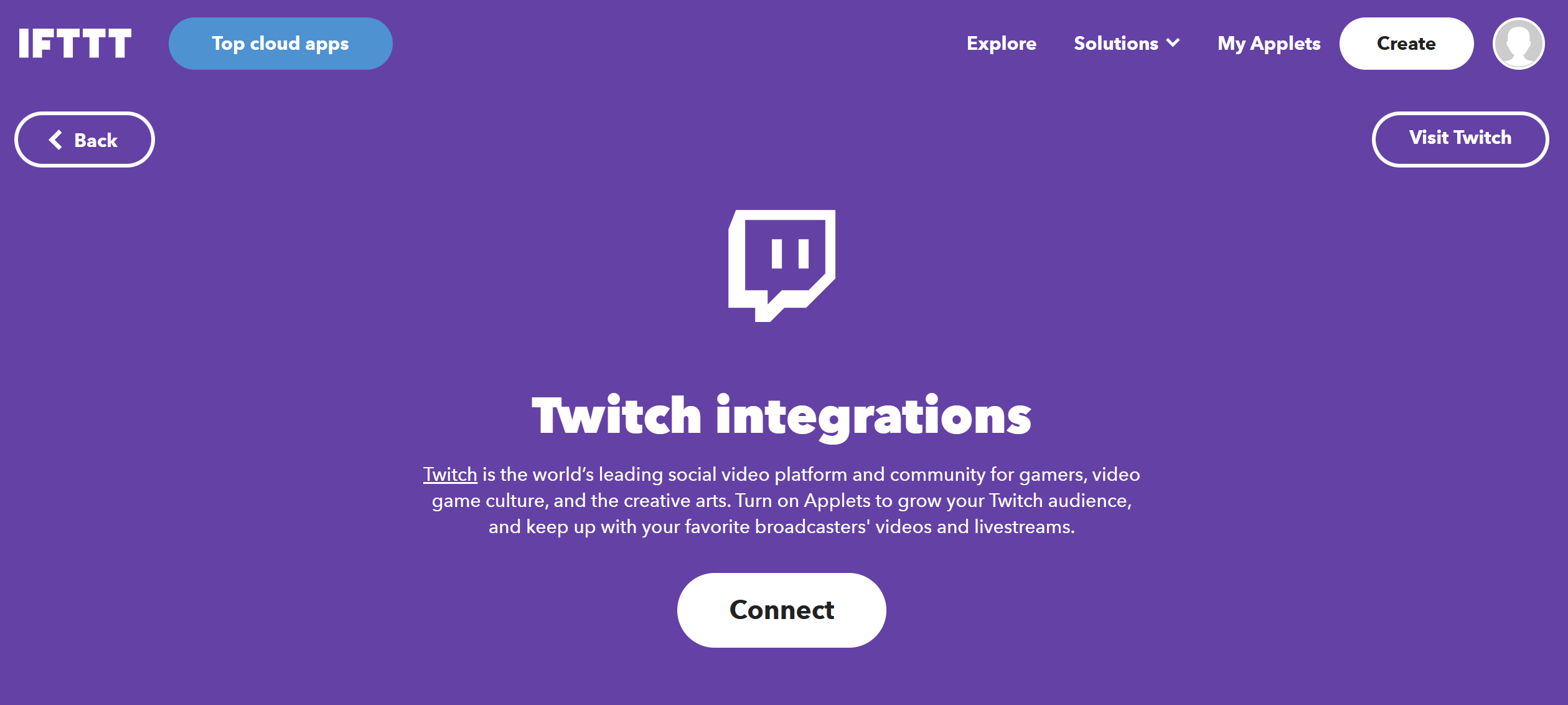
Automatically post on Twitter when you start streaming on Twitch
Who has time to Tweet when the latest game is waiting to be played?! Turn on this Applet and your Twitter followers will automatically be alerted when you start streaming with this Tweet and a link to your Twitch channel: "I'm now streaming on Twitch! Playing [Name of game]"
Blink your LIFX lights when you get a new Twitch follower
We love this Applet for all the fun audience-engagement opportunities that come with it! Once enabled, whenever you get a new follower on Twitch, your LIFX lights will blink!
Post a Discord thank you message for every Twitch follower
If you have a follower-only discord channel, this Applet is a great choice. This applet posts a message in your discord server any time someone follows you on Twitch.
To enable these Applets and millions more (yes, millions), try IFTTT for free today!
Social media
Your no-frills guide to using the Twitch dashboard
February 09, 2024