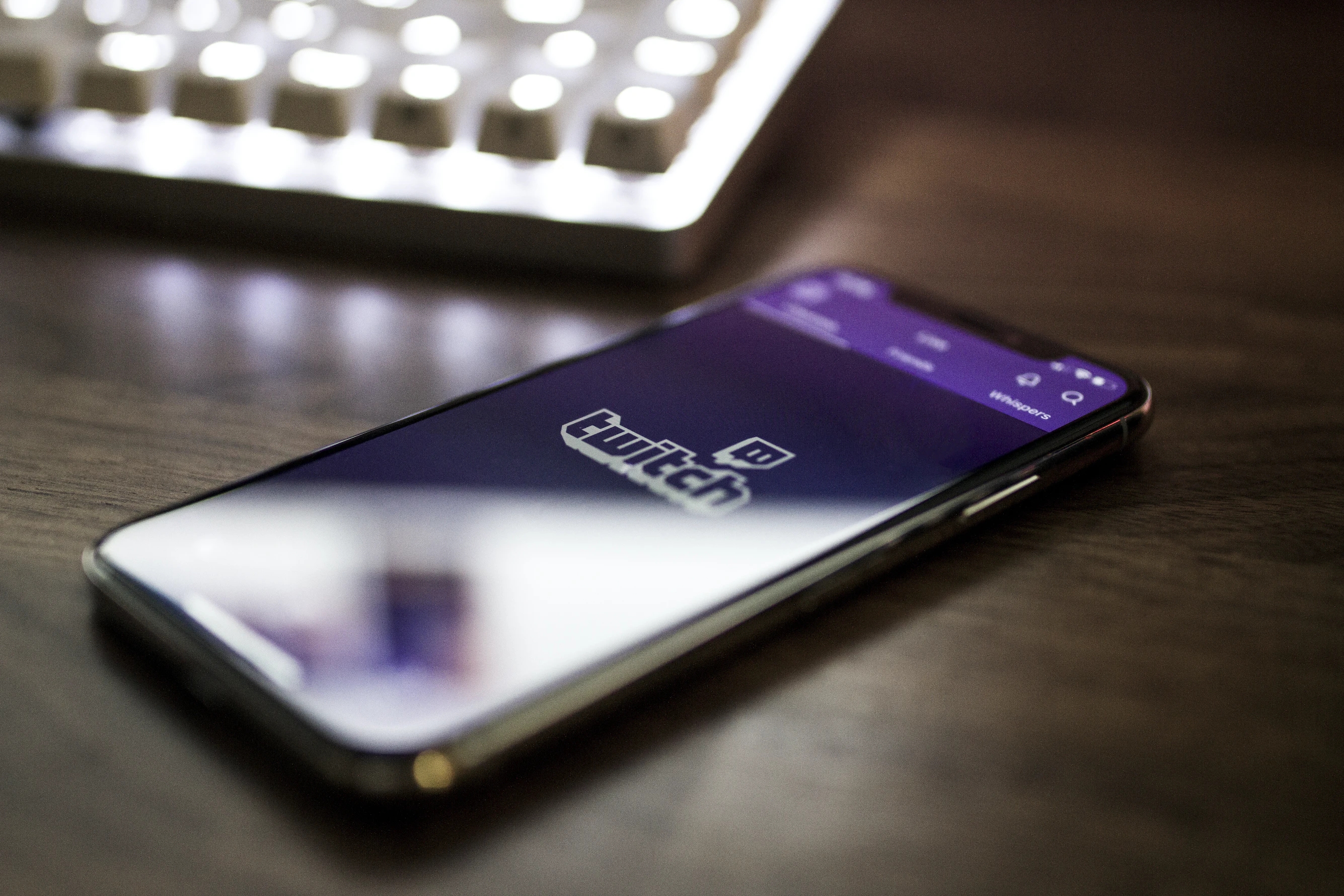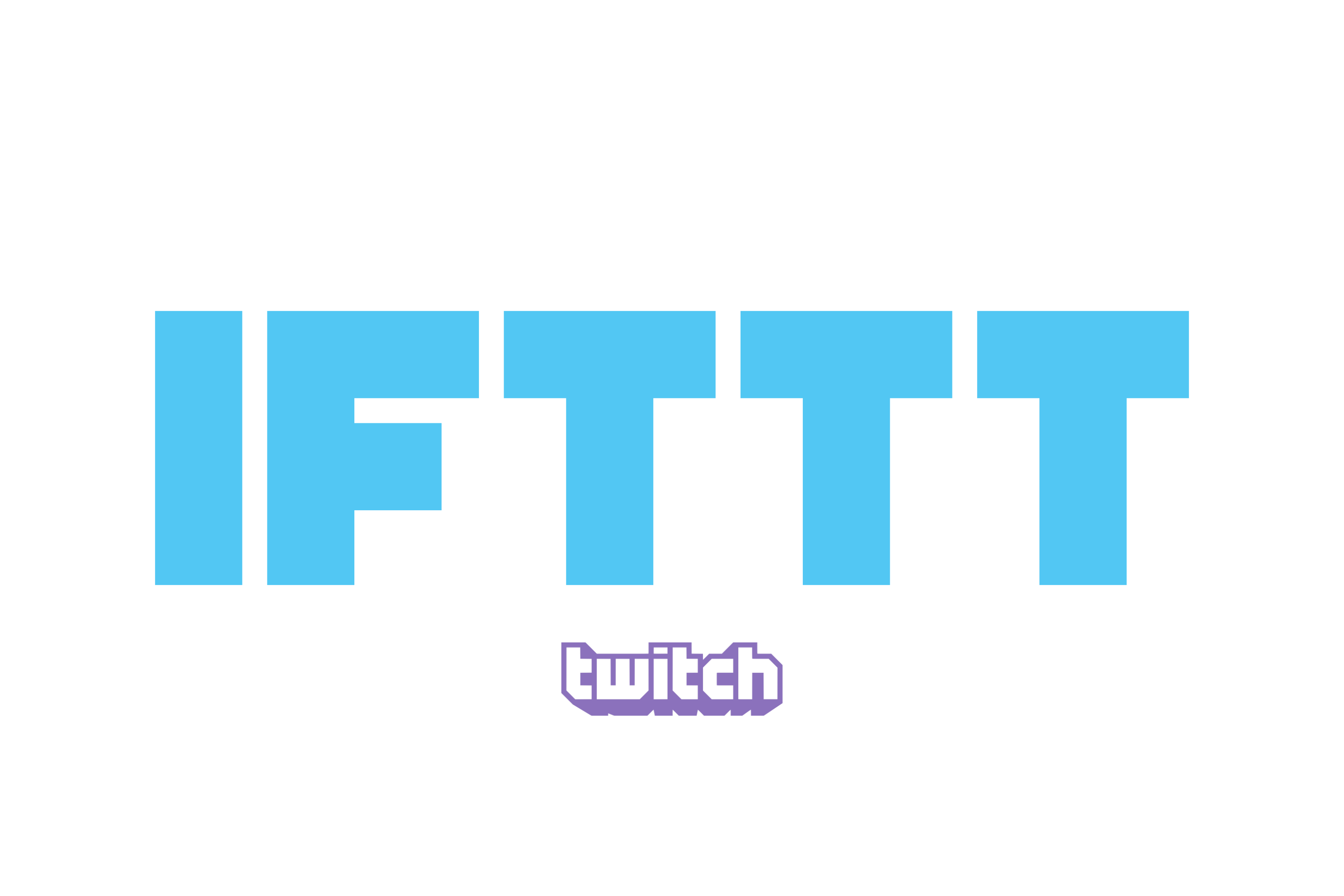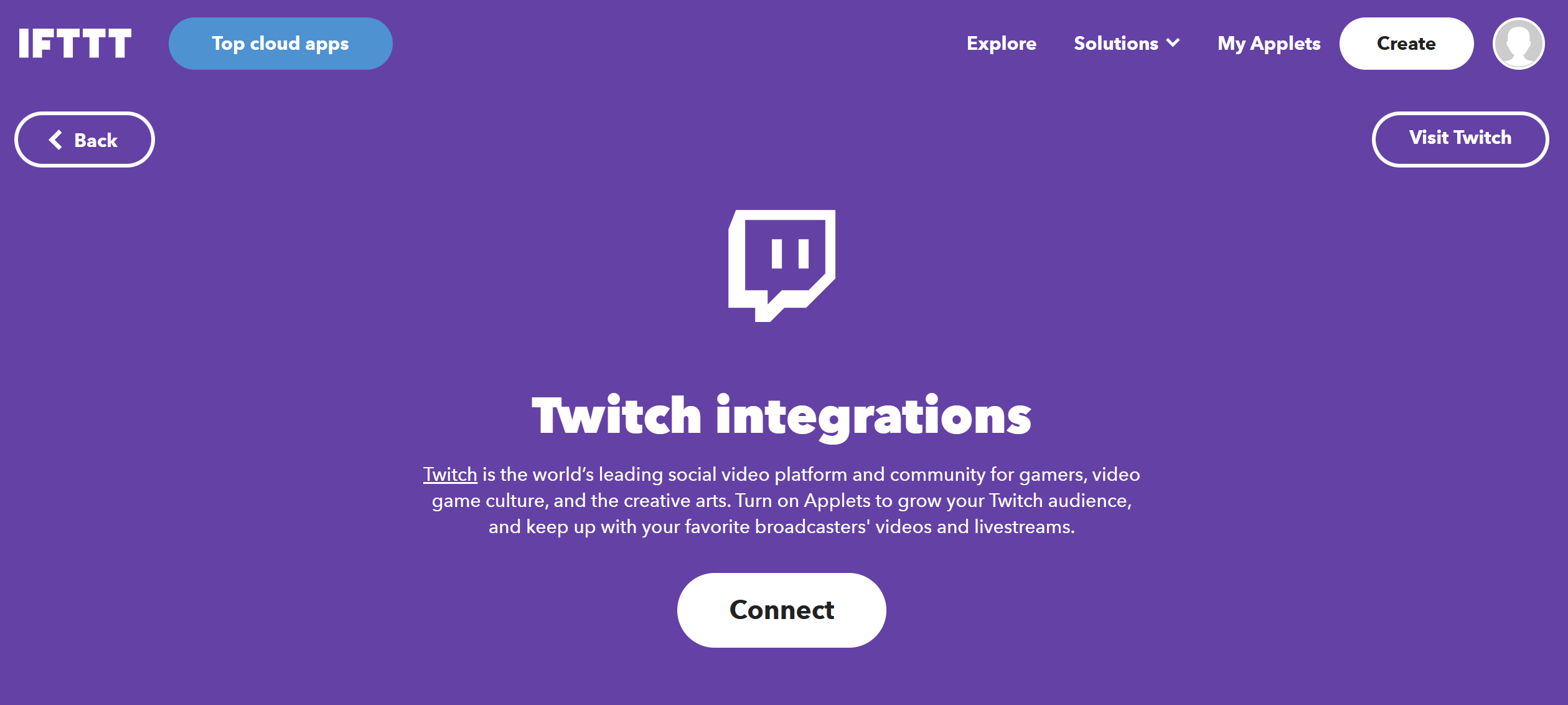Twitch has been the leading platform for live streaming for many years, gathering millions of viewers to catch their preferred gamers, artists, and musicians in action. Many of us have seen our favorite streamers blow up seemingly overnight when in reality, building a successful Twitch channel takes a lot of time and effort.
For those aiming to climb up the ladder of successful Twitch streamers, you'll need to use several strategies to aid you in becoming proficient in Twitch streaming. These include creating a streaming setup, a Twitch account, and dialing in audio and visual settings. In this guide, we will go over everything you need to know to start streaming on Twitch, as well as introduce IFTTT: a free solution for all of your Twitch automation needs.
Creating a Twitch account
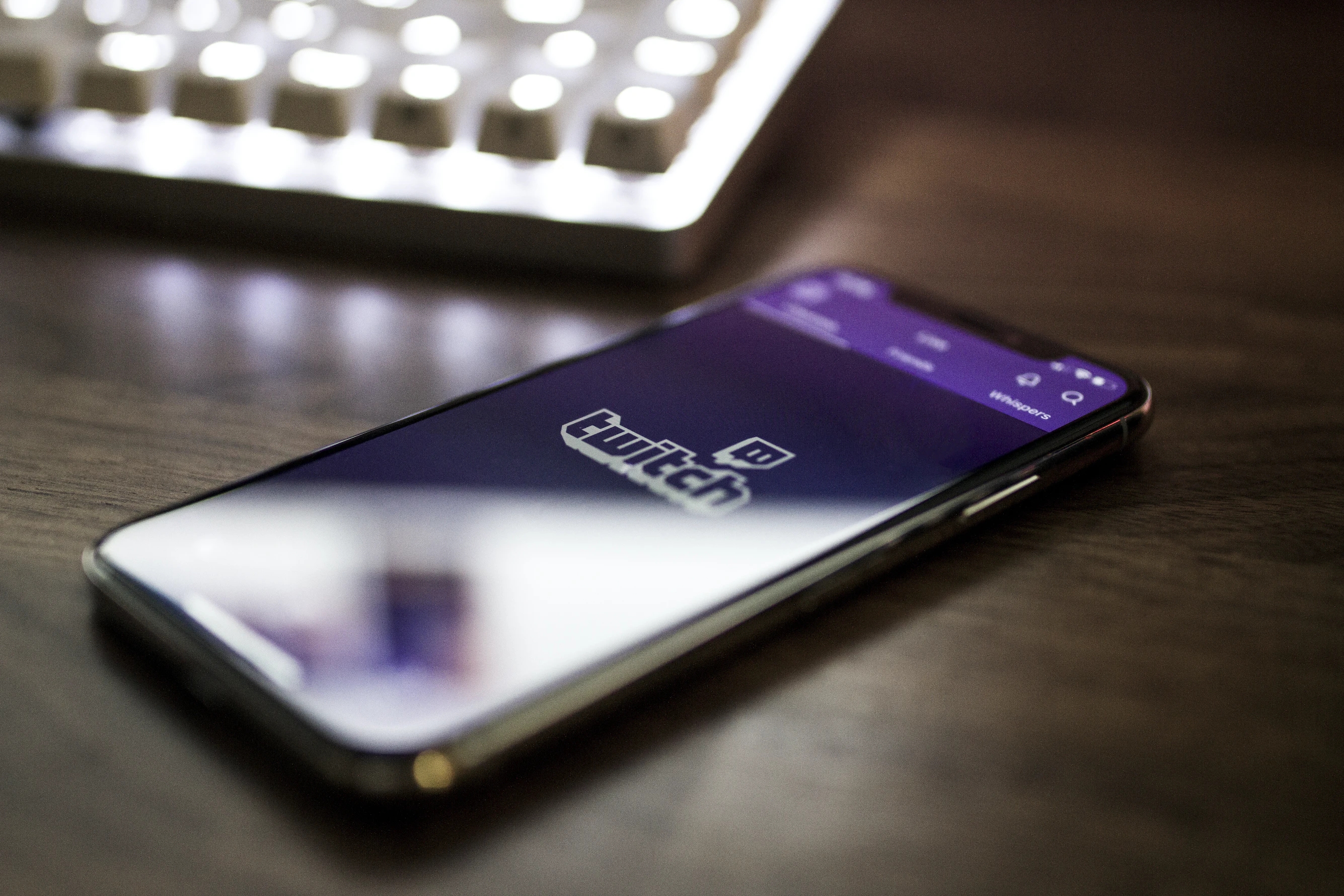
Before you can start streaming on Twitch, you'll need to set up your stream. This includes creating a Twitch account, downloading streaming software, and setting up your audio and video settings. You'll also need to decide on a theme or focus for your stream, whether it's gaming, music, or art. This will help you attract a specific audience and stand out among the millions of other streamers on Twitch.
Before spending any money on a streaming setup, you should first create a Twitch account. Thankfully, creating a Twitch account is a breeze! Here's a quick step-by-step:
1. Visit the Twitch website: Go to Twitch in your web browser.
2. Sign up: Click on the "Sign up" button in the top-right corner.
3. Fill in the details: Enter your desired username, password, and other necessary information. Make sure to choose a unique username that hasn't been taken.
4. Verify your humanity: Complete any captcha or verification process to prove you're not a robot.
5. Email verification: Twitch will send a confirmation email to the address you provided. Open the email and click on the verification link.
6. Set up your profile: Once verified, you can personalize your Twitch profile with a profile picture, banner, and bio.
7. Start streaming or watching: Now you're ready to go! You can either start streaming your content or explore and watch other Twitch streams.
Buying a streaming setup

Like any good business, becoming a successful streamer includes some upfront investment. However, don't be fooled into thinking that since the biggest streamers have thousand-dollar setups, you need one too. One of the most rewarding parts of streaming is slowly upgrading your setup as you start seeing progress, so remember to start small.
From beginner to pro setups, almost all streamers have three aspects to their setup: camera, microphone, and software/capture card. For streamers looking to play games on a PC or use a PC most of the time, you will need to run streaming software on that same computer. In some cases, such as when you are using a dedicated PC for gaming and another for streaming, you will need a capture card to transfer data from one to the other.
A more common use case for a capture card is if you want to broadcast content from a gaming console. Streamers first connect a gaming console (PlayStation, Xbox, Nintendo Switch, etc.) to the capture card using HDMI cables. This captures the gameplay footage. The capture card is then connected to a streaming PC via USB or PCIe. This allows the gameplay footage to be transferred to your streaming software running on the PC.
Here are some basic recommendations for beginners, intermediates, and expert-level streamers:
Camera:
Beginner: Many start with built-in webcams on laptops or inexpensive USB webcams. Intermediate: Upgrade to dedicated webcams like the Logitech C920 or C922 for better quality. Pro: Consider DSLR or mirrorless cameras with capture cards for top-notch video.
Microphone:
Beginner: Headset microphones are common for entry-level setups. Intermediate: USB microphones like the Blue Yeti or Audio-Technica ATR2100 provide better audio quality. Pro: XLR microphones with an audio interface for studio-grade sound. Brands like Shure SM7B or Electro-Voice RE20 are popular.
Software:
Beginner: Simple streaming platforms like OBS Studio or Streamlabs OBS. Intermediate: Explore advanced features in OBS, add plugins, or use paid options like XSplit. Pro: Custom solutions, possibly with multiple software running simultaneously for complex setups.
Capture Card:
Beginner: Internal or external USB capture cards for consoles or dual PC setups. Intermediate: PCIe capture cards for higher data transfer rates. Pro: External capture devices with advanced features like 4K60 HDR passthrough for top-tier quality.
Streaming without a capture card

One of the biggest barriers to entry for many aspiring Twitch streamers is the cost of a capture card. This device allows you to capture and stream gameplay from consoles like the Nintendo Switch or PlayStation 4. To prevent lag or other issues with your stream output, a capture card isn't a product you want to cheap out on. Not ideal for beginners, however, is the fact that good entry-level capture cards such as the Elgato HD60 start at around $170.
However, there are ways to stream these games without a capture card. For example, you can use a capture card emulator or stream directly from your console using the Twitch app. PC gamers can use the "Game Capture" or "Screen Capture" feature in your streaming software to capture your gameplay directly from your PC. Do some research and find the method that works best for you and your budget.
Twitch streaming tips for beginners

Test your setup
Make sure your hardware, software, and internet connection are all set up and working well before you go live. Nothing's worse than technical difficulties during a stream. When all of your fancy new gear comes in, make sure to read the instructions or seek online guidance to get each aspect of your setup working properly.
Interacting with your audience
One of the key elements of a successful Twitch stream is engaging with your audience. This can include responding to comments and questions in the chat, hosting Q&A sessions, and even playing games with your viewers. Make sure to acknowledge and thank your viewers for their support, and try to create a welcoming and inclusive community on your stream.
Private streaming
If you're not quite ready to share your stream with the world, Twitch also offers the option to stream privately. This means that only invited viewers can watch your stream, making it a great option for practicing or testing out new content. To stream privately, you can create a password-protected stream or use Twitch's "Friends Only" feature to limit access to your stream.
Promoting your stream
Once you have your stream set up and running, it's important to promote it to attract viewers. You can do this by sharing your stream on social media, collaborating with other streamers, and participating in Twitch communities and forums. You can also use hashtags and keywords related to your stream's theme to help potential viewers find you.
Consistency is key
Finally, one of the most important aspects of successful Twitch streaming is consistency. This means streaming regularly and at consistent times, so your audience knows when to tune in. It also means maintaining a consistent brand and theme for your stream, so viewers know what to expect from your content.
By following these tips and putting in the time and effort, you can master the art of Twitch streaming and build a dedicated audience for your content.
Kickstarting your Twitch Channel with IFTTT
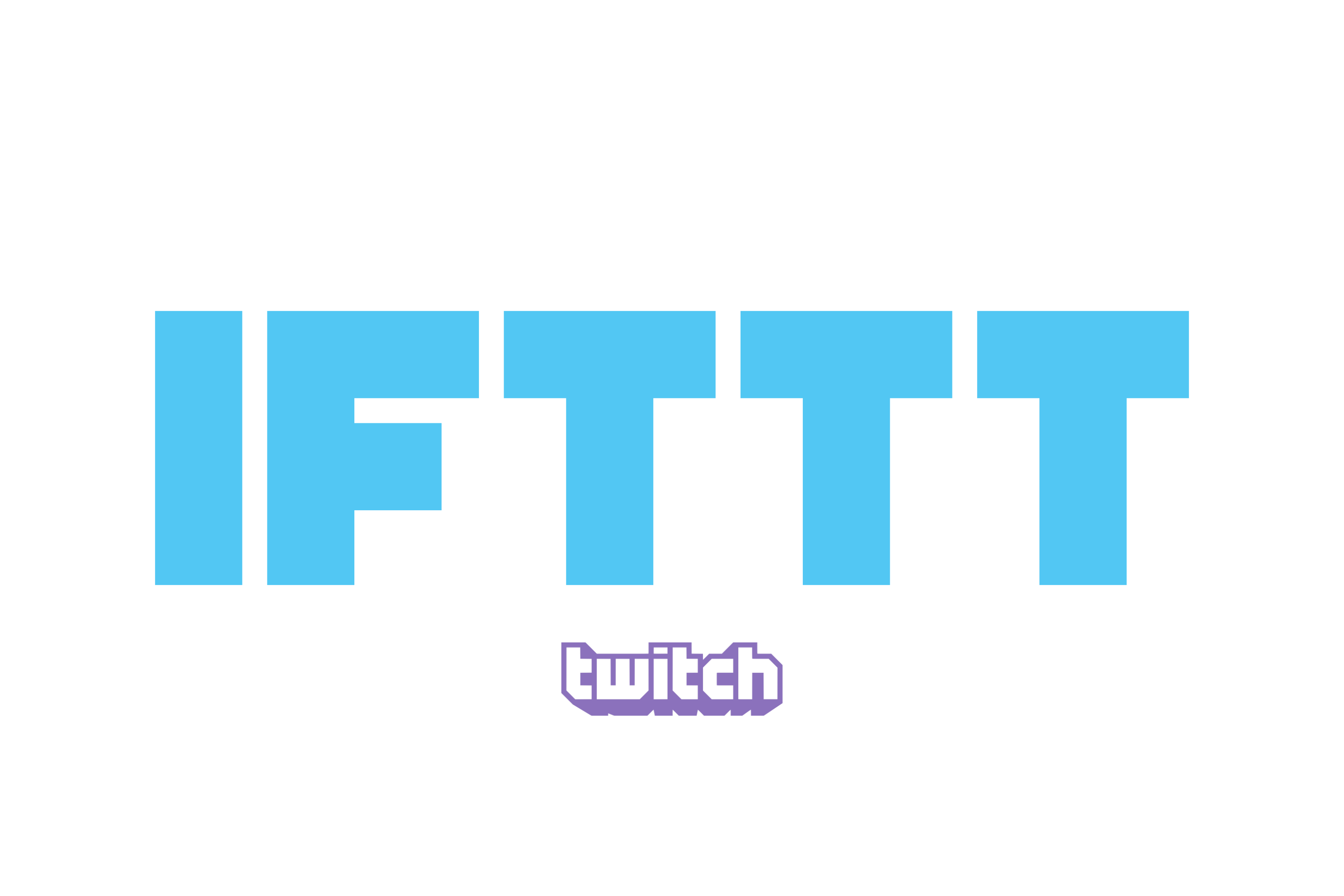
As a beginner on Twitch, your number one focus should be producing the great content your audience deserves. Don't get bogged down with upload schedules, advertising, and social media; instead, trust IFTTT to automate your Twitch streaming journey. From automatically sharing your stream on social media platforms to scheduling your streams and even notifying your followers when you go live, IFTTT can handle it all.
With our user-friendly interface and wide range of app integrations, IFTTT makes it easy for you to streamline your Twitch channel and focus on what you do best: entertaining your audience. So why not give it a try and kickstart your Twitch channel with IFTTT today?
What is IFTTT?
IFTTT is our free web-based service and mobile app designed to boost productivity by automating tasks. It works by creating connections between popular apps and services, allowing them to work together seamlessly.
The basic idea behind IFTTT is to create "applets" or sets of instructions that trigger when certain conditions are met. This can be turning on the lights automatically when you enter your house, for example.
Founded in 2011, IFTTT has been used by over 25 million individuals to automate both business and home tasks, saving time and increasing efficiency. It's commonly used to connect disparate services and systems, making all products and services work well together in a way that instills user confidence. Best of all, it's free and only takes a couple of minutes to set up.
Top Twitch Applets with IFTTT
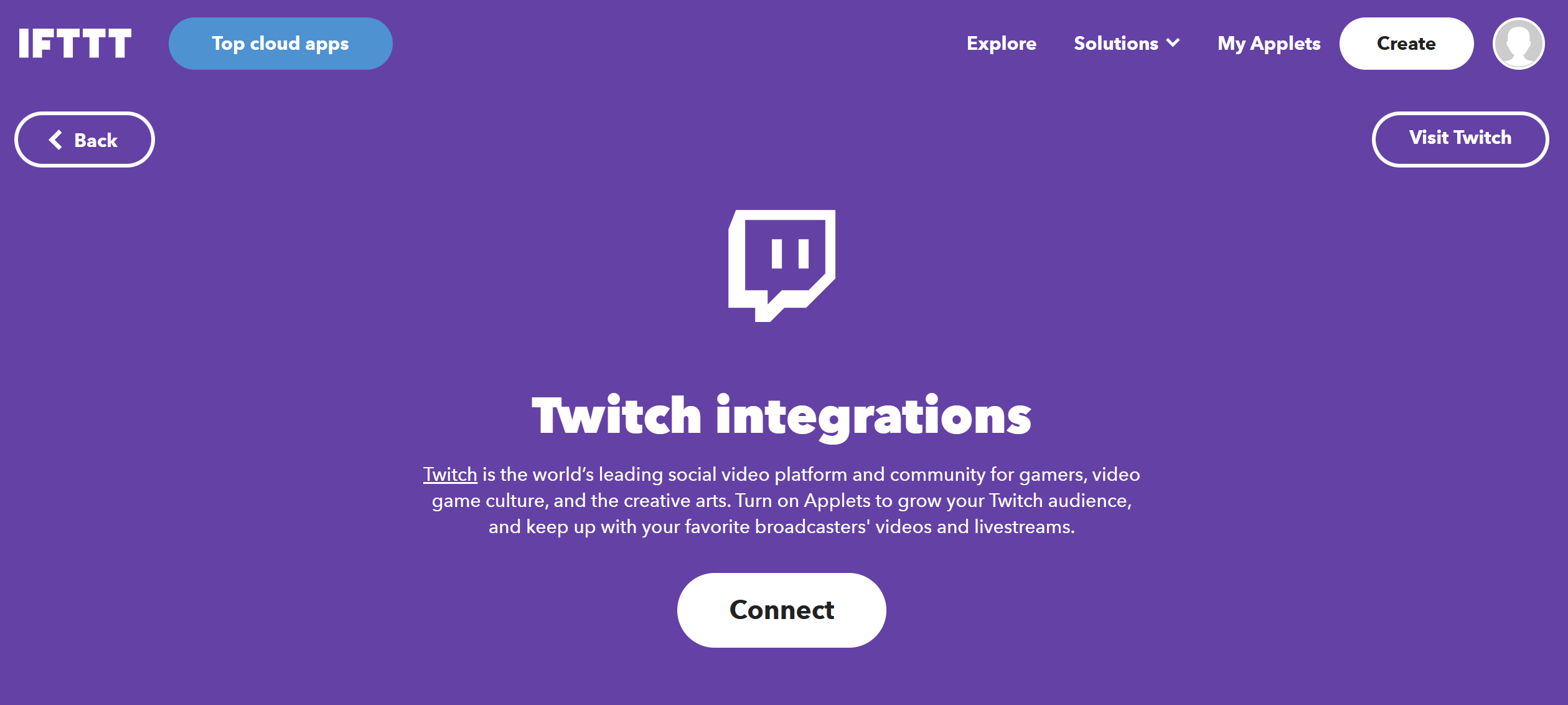
Automatically post on Twitter when you start streaming on Twitch
Who has time to Tweet when the latest game is waiting to be played?! Turn on this Applet and your Twitter followers will automatically be alerted when you start streaming with this Tweet and a link to your Twitch channel: "I'm now streaming on Twitch! Playing [Name of game]"
Blink your LIFX lights when you get a new Twitch follower
We love this Applet for all the fun audience-engagement opportunities that come with it! Once enabled, whenever you get a new follower on Twitch, your LIFX lights will blink!
Post a Discord thank you message for every Twitch follower
If you have a follower-only discord channel, this Applet is a great choice. This applet posts a message in your discord server any time someone follows you on Twitch.
To enable these Applets and millions more (yes, millions), try IFTTT for free today!
Business
How to stream on Twitch: A first timer's guide
January 03, 2024